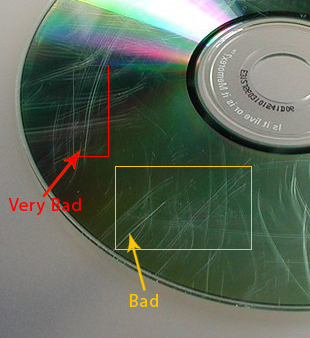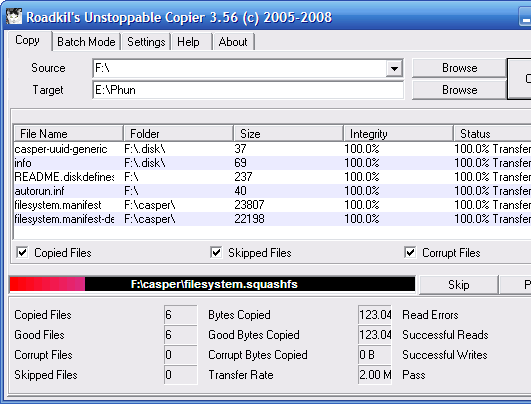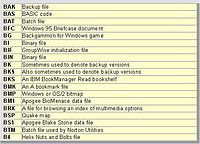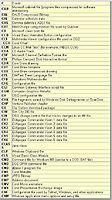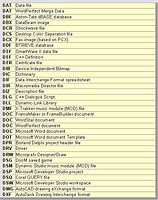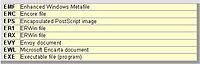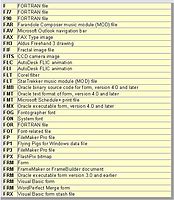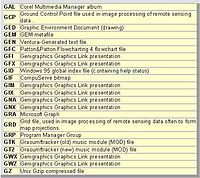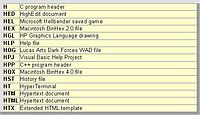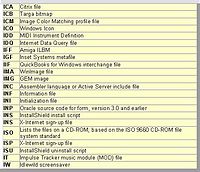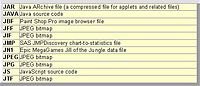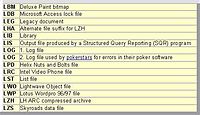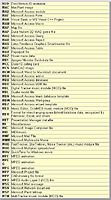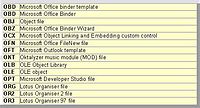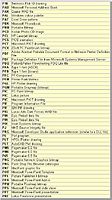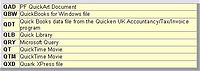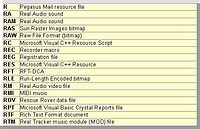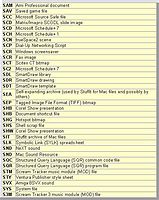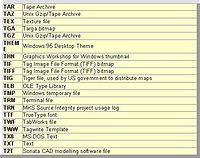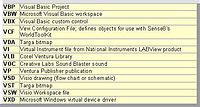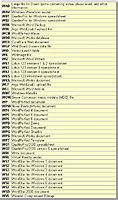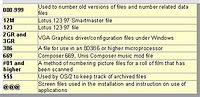Best Settings For Gaming - XP
Windows Xp has a bad habit of running all unnecessary services even when we dont use them.. Like windows checks for a media in the drive every few minutes and also if you dont have a printer connected to your PC, it still checks for a printer.. hence consuming system resources..
So in this tutorial instead of disabling hardware and services and then enabling them over and over again, why don't we create a profile for gaming???
Follow these steps carefully:
1> Right click on My Computer and select Properties..
2> Select Hardware Tab, then click Hardware Profiles..
3> Mark "Original Configuration", than Copy and then Rename to "Game"..
Now you have created a menu that shows up when you boot your computer. Set the properties for your boot option in the "Hardware profiles selections" You normally would boot with the Original Configuration.Never delete your "Original Configuration" if you boot in another profile. Reboot your computer to see that this takes effect..
Its recommended that you sort through the list and read the descriptions to decide if you need that service depending on what you want to do with your computer. Remember, you can always turn the service back on if you find that you need it in the future. Below is the procedure to turn off a service.1> Click the start button..
2> Select run from the bottom of the right column..
3> Then type " services.msc " in the box and click ok..
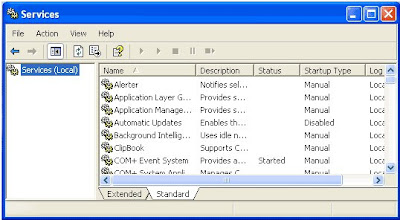
4> Once the services window has loaded we are ready to turn off unneeded services.
5> For instructional purposes we are going to turn off the Portable Media Serial Number service.
6> Find this service in the list and select it with the mouse.

7> Right click and select Properties.
8> Once the properties windows has loaded locate the Start up type drop down box and select disable.
9> Then just click ok and the next time the computer starts the service will not be loaded.
Now, to disable different services for a Game Machine
Below is a list of windows services that we recommend you change to the manual setting..
1.Routing and Remote Access
2.Alerter
3.Application Layer Gateway Service** (only if firewall is not used)
4.Application Management
5.Background Intelligent Transfer Service
6.ClipBook
7.COM+ System Application
8.Distributed Link Tracking Client
9.Distributed Transaction Coordinator
10.Help and Support
11.IMAPI CD-Burning COM Service** (only if do you not use the cd-rw xp record suport)
12.IPSEC Services
13.Logical Disk Manager Administrative Service
14.MS Software Shadow Copy Provider
15.Net Logon
16.NetMeeting Remote Desktop Sharing
17.Network DDE
18.Network DDE DSDM
19.Network Location Awareness (NLA)
20.NT LM Security Support Provider
21.Performance Logs and Alerts
22.Portable Media Serial Number
23.QoS RSVP
24.Remote Desktop Help Session Manager
25.Remote Procedure Call (RPC) Locator
26.Remote Registry
27.Removable Storage
28.Server
29.Smart Card
30.Smart Card Helper
31.SSDP Discovery Service
32.System Restore Service
33.Telnet
34.Themes
35.Uninterruptible Power Supply
36.Universal Plug and Play Device Host
37.Volume Shadow Copy
38.Windows Image Acquisition (WIA)
39.Windows Installer
40.Windows Management Instrumentation Driver Extensions
41.Wireless Zero Configuration
42.WMI Performance Adapter
43.Fast User Switching Compatibility ** (only if fast user shiching is not used or the machine have one user only)
44.Protected Storage
45.Windows Time
46.TCP/IP NetBIOS Helper
47.Task Scheduler
48.Secondary Logon
49.Print Spooler ** (only if the pc do not have or use a printer)
50.Indexing Service
51.Error Reporting Service
52.Computer Browser
53.Internet Connection Firewall (ICF) / Internet Connection Sharing
Select each service to configure, right-click, select Properties, Choose "Log on" tab. In the lower part of this box select "Disable" or "Enable" dependent on which hardware profile you configure. If you configure for "Game" you choose "Disable" to free up system resources.
Note: Novice users please create a System Restore Point before you perform this XP tweak..
Read more...