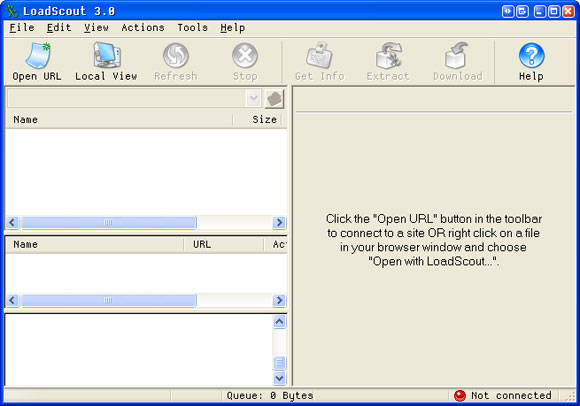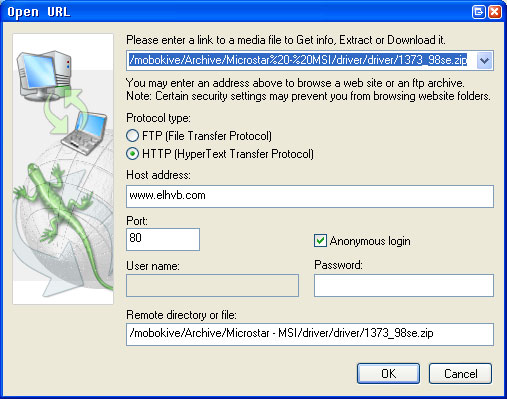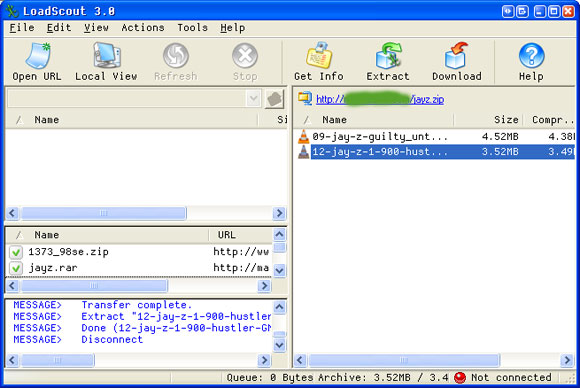Best Cheat Sheets- Firefox, Gmail, Goole, Google Reader, Internet Explorer, Linux Command, Linux Manual, Mac OSX, Thunder Bird And Windows
![]()
![]()

![]()

![]()
What is a Cheat Sheet???
According to Wikipedia "A cheat sheet or crib sheet is a concise set of notes used for quick reference.."
How many of you go about typing " Start-> Run -> Calc " and then start to perform your mathematics on the windows calculator in spite of your browser running???
Why dont you just log on to www.google.com and type in your math in the Google search bar??
Go ahead.. Try it out.. [Type in " 2+2= " and hit the enter key or click on the search button]
And there you have it..
So if you wanna know more tips and tricks to make your browsing faster and make full use of the above services keep reading..
In this post i have posted loads of cheatsheets of Firefox, Google, Thunderbird,Internet Explorer,Windows, Linux and ofcourse OSX..
Just click on the download link given below..
Firefox Cheatsheet For Windows
Firefox Cheatsheet For Mac
Gmail Cheatsheet
Google Cheatsheet
Google Reader Cheatsheet
Internet Explorer 7 Cheatsheet
Linux Command Cheatsheet
Linux Manual Guide Cheatsheet
Mac OSX Cheatsheet
Thunderbird Cheatsheet
Windows Cheatsheet
I will be uploading a few more cheatsheets later on.. So make sure you bookmark this page..